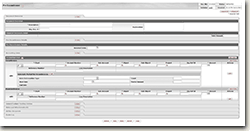Standard Operating Procedure
Other Resources
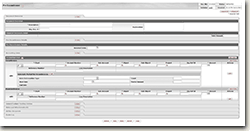
This e-doc is used to add local encumbrances to earmark funds for which unofficial commitments have been made. It can also be used to disencumber open encumbrances created with the PE e-doc.
Tips for PE e-docs | Functionality | Pre-Encumbrance Activity at Fiscal Year-End | Open Encumbrance Lookup
Tips for PE e-docs
The PE e-doc is used to add local expense commitments (encumbrances) or disencumber local, open pre-encumbrances.
Note: This e-doc cannot be used to clear purchase order (PO) encumbrances.
- You can encumber and disencumber on the same e-doc
- You can schedule a future reversal date for all of the encumbrances on the e-doc
Top
Functionality
You can schedule multiple disencumbrances on the same e-doc based on fixed schedules. Each of the schedules is associated with a single pre-encumbrance, but you can have multiple encumbrances on a doc, each with its own disencumbrance schedule.
- If you use the multiple disencumbrance functionality, you must save the e-doc before submission to generate the multiple reversal dates.
- You can review the scheduled reversal dates through the details presented in the General Ledger Pending Entries tab before submitting or approving the e-doc.
- Required input fields include the Auto DisEncumber Type you are using, the Start Date of the schedule, the Count, and the Partial Amount per disencumbrance
- Fixed Schedule Options:
- Semimonthly- follows semimonthly payroll dates
- Monthly - same calendar day each month
- The recommended start date is the 15th or the last day of a month.
Caution: If you set the start date as July 5, the semimonthly schedule will schedule a disencumbrance on July 5, July 15, and July 31, etc.
- Biweekly - every 14 days from the start date
- One time - specified date
Example of a saved PE e-doc with multiple instructions:
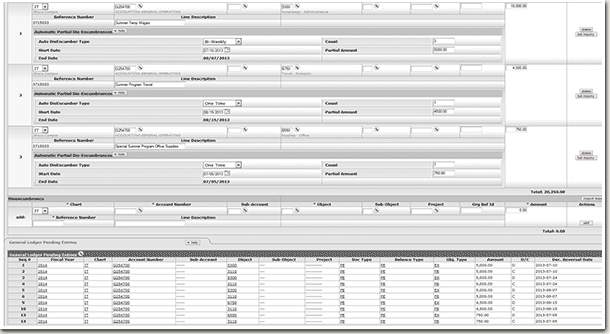
Top
Pre-Encumbrance Activity at Fiscal Year-End
- Contracts & Grants (C&G) pre-encumbrances carry over to the new fiscal year
- Non-C&G pre-encumbrances do not currently carry over to new fiscal year
Top
Open Encumbrance Lookup
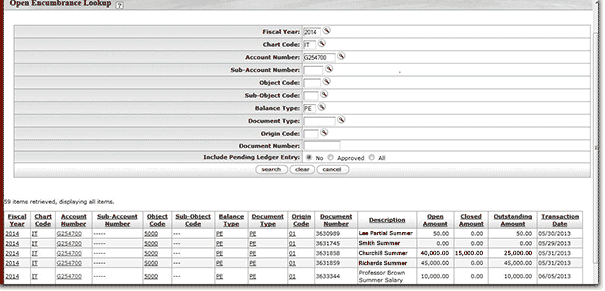
You may use the Open Encumbrances inquiry on the KFS Main Menu tab to view pre-encumbrance balances.
- Balance Type should be PE
- The Open Encumbrance inquiry presents a summary of the open balances: by e-doc number and Totals by Account, SubAccount, Object Code, Sub-Object Code combinations
- The Open Encumbrance inquiry pulls in the PEs and "matches" a doc number to ref doc number on a disencumbrance transaction to associate with the original pre-encumbrance transaction.
Pre-encumbrance balances are presented differently in the Open Encumbrance Lookup based on how they were disencumbered.
- If you do a PE and put in a reversal date, the encumbrance will show as an open encumbrance until it automatically reverses. When it does reverse, the reversal transaction:
- Uses same doc number as the original
- Uses same transaction date as the original
- Does not create a ref doc number, but, because it uses the same doc number, it does associate with the original encumbrance in the inquiry
- A PE that auto-reversed shows zeros in both the open and closed amounts
- If you do a PE and do not use a reversal date, at a later date, do another PE doc and use the Disencumbrance tab.
- Reference Number on the accounting line is a required field
- If you use the original doc number, then the Open Encumbrance inquiry will show the original encumbrance in the Open Amount column and this disencumbrance in the Closed Amount column.
- If you do not use the original doc number (the Reference Number field is not validated), then in the Open Encumbrance inquiry will show the original encumbrance in the Open Amount column, BUT this disencumbrance will appear on a separate line in the Closed Amount column – i.e. it does not associate the encumbrance and disencumbrance together.
- At fiscal year-end all non-C&G pre-encumbrance balances will not be carried forward into the new fiscal year.
Top